Steps to Update Student Data from a CSV File
Steps to Update Student Data from a CSV File:
 Preparation: Before starting the import process, go to Admin/Settings and adjust the Student Number/ID length in the School Information section.
Preparation: Before starting the import process, go to Admin/Settings and adjust the Student Number/ID length in the School Information section. Access Import Option:
Navigate to Admin / Data Sync
Click on the Students (Import / Update) button. This will open the file selector page.
File Selection:
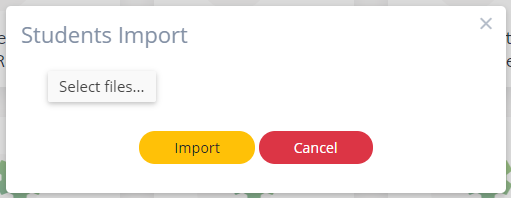
Choose the CSV file that contains the student data you want to import.
Note that a sample Student.csv file can be downloaded from this article for reference.
File Requirements:
Ensure your file contains the minimum required fields.
Field Matching:
Align the fields from your file with the corresponding import fields displayed on the left side of the screen.
Start Import:
Click the Import Button to begin the import process.
Verification:
Upon completion of the import, a verification message will be displayed.
Post-Import Navigation:
The system will then redirect you to the Manage / Students view.
We appreciate your feedback on this article. Please indicate whether you found it helpful by clicking the thumbs up or down button below.
Related Articles
How to import student enrollment
How to import student enrollment from a CSV file: 1. Login 2. Navigate to Admin / Data Sync 3. Click the Student (Enrollment) button 4. The file selector page will open 5. Select the file you wish to import Note: You can download the ...How to edit a student (teacher)
How to edit a student: 1. Login 2. Navigate to Staff / Data Sync 3. Click the My Students button 4. Then the page will navigate to Manage / Students view 5. Click the "Action" Modify button 6. Then the page will navigate to Edit Student Details view ...How to import assets
How to import assets from a CSV file: 1. Login 2. Navigate to Admin / Data Sync 3. Click the Assets (Import / Update) button 4. The file selector page will open 5. Select the file you wish to importNote: You can download the Assets.csv sample file ...How to add a student (teacher)
How to add a student: 1. Login 2. Navigate to Staff / Data Sync 3. Click the My Students button 4. Then the page will navigate to Manage / Students view 5. Click the Add New Student button 6. The Add student page will open 7. Select the section for ...How to edit a student
How to edit a student: 1. Login 2. Navigate to Admin / Data Sync 3. Click the Students (Manage) button 4. Then the page will navigate to Manage / Students view 5. Click the "Action" Modify button 6. Then the page will navigate to Edit Student Details ...